Tutorial
- Requirements
- Installation
- Concepts
- Getting started
- Works with lessons
- General settings
- Premium mode
- Troubleshooting
Requirements
The voice notebook uses Android speech recognition (we recommend Google ones), so Google app must be installed, updated and enabled in your computer.
To improve the speech recognition it is desirable to have an Internet connection and also need to install a language pack for local voice recognition. Without a local language pack, if the Internet is lost, the application will stop and give an error. See the troubleshooting section for offline input issues.
To use Text to Speech functionality you must have some TTS engine installed in your phone. We recommend Google TTS engine. You need also install voice data for the selected language to work without Internet connection. Before using TTS, check in TTS settings that you set the appropriate language.
Installation
Go to the Prononce page on Google play and install it.
Concepts
The operation algorithm can be set as follows:
1. Listening to a foreign text using the TTS engine
2. Reading text and recognizing it using the speech recognition engine or saving its sound (sound recording)
3. Comparison of the recognized text with the original or comparison of the recorded sound with voice acting obtained using TTS
When comparing recognized text, matching fragments are automatically highlighted in green. In addition, for each recognized phrase, its confidence level is displayed. The higher it is, the better.
Getting started
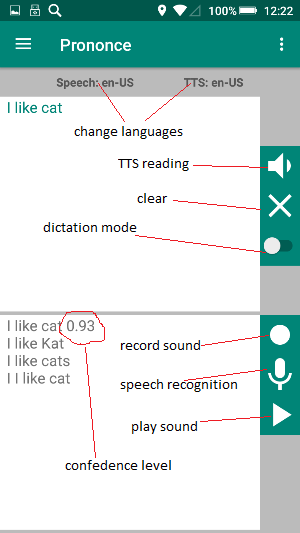
The main elements of the application
To get started, you need to select the language for voice input (click on the Speech: label in the main window or on the Language speech recognition option in the navigation drawer). You also need to select the language for voice acting (click on the TTS: label in the main window or select TTS Settings in the navigation drawer.
The Dictation Mode switch changes the recognition mode of short phrases or words to the long dictation mode.
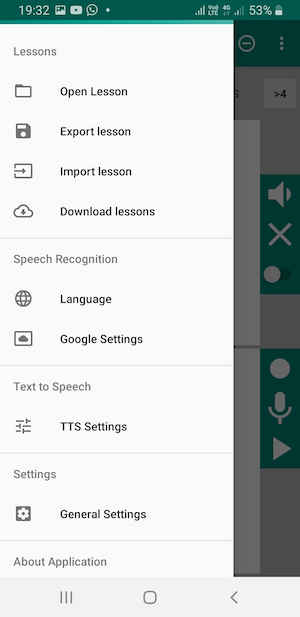
Navigation Drawer
Works with lessons
Since the Prononce 2.0 version, the work is carried out in the lessons, which are divided into separate screens. Lessons can be created, saved, exported, imported and downloaded from the Internet.
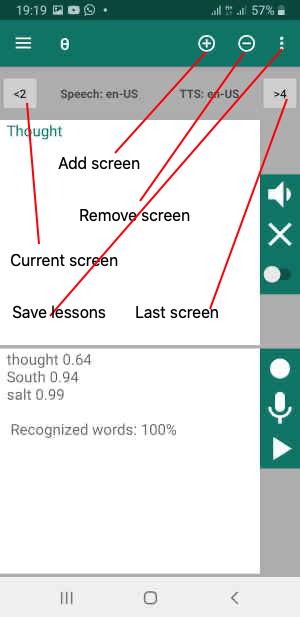
Work with lessons
General settings
Basic settings are opened through the "General settings" section of the navigation drawer.
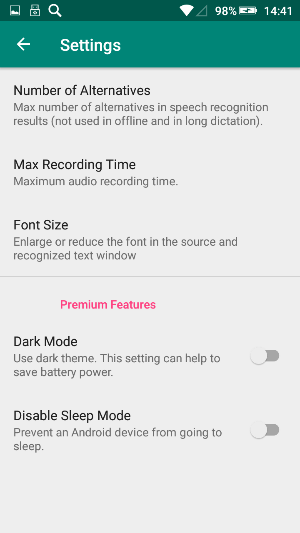
General Settings
The Number of Alternatives setting works in short word recognition mode and shows similar sounding alternatives.
Setting Maximum Recording Time automatically disables sound recording after the set time has elapsed.
Premium settings Dark Mode activate a dark theme.
Premium setting Disable Sleep Mode does not allow the screen to lock while the main application window is running.
Premium Mode
Premium mode removes ads and enables Premium features on the General Settings page.
Troubleshooting
If there errors in speech recognition, check that the Google app is installed and updated.
During the dictation, the message "Server sends error: ..." pops up - the Internet has disappeared, and you have not installed the local voice input package for your language. Install it. Despite the presence of offline packages for some languages, offline input is still not available (apparently a Google bug). So for en-US it works, but for en-GB not.
During the dictation, the message Audio recording error appears - if the Android version is greater than 6, verify that the permissions for the Google app have true microphone access.
Offensive words are replaced with asterisks - there is a Google setting Block offensive words. Turn it off if you want.
On Meizu devices (and some others), the speech recogniton does not work - switch the permisssions of the Google App to "Allow background data connection" instead of "Smart background data connection" (Security->Permisssions->Run in Background).
When working simultaneously on several devices, the upgrade to the premium on one device does not immediately synchronize to others - wait until the cache of the google play market application is updated (usually for 24 hours)
If you have not found the answer to your question, please contact the developer and we'll try to resolve your issue.

