Tutorial
Requirements
To use Text to Speech functionality you must have some TTS engine installed in your phone. We recommend Google TTS engine. You need also install voice data for the selected language to work without Internet connection. Before using TTS, check in TTS settings that you set the appropriate language.
Installation
Go to the page of the SRT Speaker on Google play and install it.
Getting started
To start working, open your subtitle file with SRT Speaker (for example: use open with in the context menu of google drive) and press Play button.
Controls
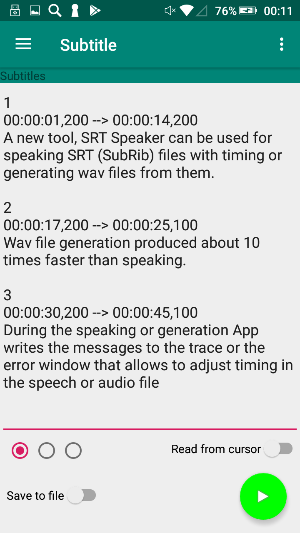
The main window of the application
Radio buttons are used to switch between Subtitles,Trace and Errors windows.
If Read from cursor switch is set the reading will start from the subtitle closest to cursor position in the main window.
If Save to file switch is set App will generate wav file instead of speaking subtitles.
Play button start or stop reading subtitles or generate wav file.
You can rename your subtitle task by pressing the Main window title or using the upper right menu in the main window.
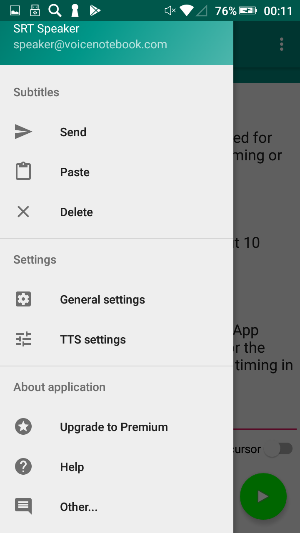
Navigation drawer
Send item - send subtitles text from the main window to selected destination.
Paste item - paste the clipboard text after the cursor position in the main window.
Delete item - clear subtitle task: delete text from Subtitles, Trace and Errors windows and set the default task name.
General settings - open App settings window.
TTS settings - open system TTS settings.
Upgrade to Premium - start the Purchase Premium workflow.
Help - open Help window.
About - open About actitity.
General settings
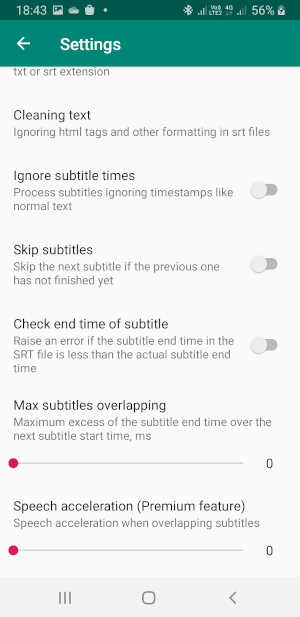
General settings
If the Use sd card to assembly file switch is set, then wav files will be generated in the App folder in the sd card. If the switch is not set than wav files will be generated in the App folder in the device memory. Attention! Uninstalling App can remove files in the App folder.
If the Disable sleep mode switch is set, then the main App window never go to sleep despite the system settings.
If the
If the Disable sleep mode switch is set, then the main App window never go to sleep despite the system settings.
If the Check file extension switch is set, then the App will not open files of unknown type without srt or txt extension. If the switch is not set the App will try open any files and it can be inconvenient in the time when you not using the App.
The Cleaning text setting specify how the App treats the html tags and special symbols.
If the Check end time of subtitle is set, then the App will compare the end time of subtitle in SRT file with the real end time of processing the subtitle. If real time is longer the error will raise. If the switch is not set, then end time of processing the subtitle and the next subtitle start time in SRT file will be compared. If the end time is longer than next subtitle start time plus Max overlapped time the error will raise. If the end time is longer than the start time of the next subtitle but shorter than the start time plus Max overlapped time, then the next start time will be set to the end time of processed subtitle. In this case the message "subtitle moved" will be added to the trace window.
If the Skip subtitles switch is set then the Check end time of subtitle swich is ignored. In addition, if the end time of subtitle processing is longer than the start time of the next subtitle, the next subtitles are skipped until the start time of one of the subtitles does not become longer than the end time.
If the Ignore subtitle times switch is set then the both Skip subtitles and Check end time of subtitle switches are ignored. The subtitles are processing as normal text ignoring timestamps.
The Speech acceleration setting increases the speech rate in case of overlapping subtitles and only works if Max subtitles overlapping is set. The speech rate varies within the Normal Speech Rate and Maximum Speech Rate values set in the TTS Settings window.
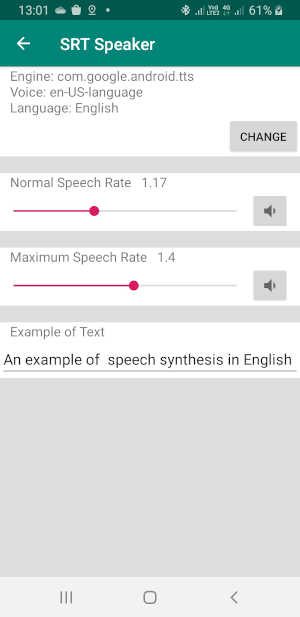
TTS settings window
In the TTS settings window, the normal and maximum speech rate is set when pronouncing subtitles.
Premium mode
Premium mode removes ads and unblocks Premium features.
When working simultaneously on several devices, the upgrade to the premium on one device does not immediately synchronize to others - wait until the cache of the Google Play Market application is updated (usually for 24 hours) or reinstall App on the second device.
Can not a file from the file manager on Android 6 - give the App the permission to access files on your device.
If you have the questions about App, please contact the developer and we'll try to resolve your issue.

