The purpose
The Chrome extension for VoiceNotebook is designed for entering text in forms on web sites, and for text input in a variety of applications. In the second case it works in conjunction with the voice notebook by providing an access to the system clipboard. Starting with version 6.6, the extension can send text directly to windows applications with the help of the additional module for Windows OS integration.
Installation
To install the extension follow the link in the Chrome store and install it. It’s free.
How to use
After installing the extension, an item called SpeechPad should appear in the context menu of Chrome (the menu displayed when you right-click inside the Chrome window).
What happens when you select this item depends on the position of the mouse cursor as follows:
Mouse cursor is inside a text field
If the cursor is inside an editable field on a web site, voice input will be input as text directly to that field. At first, you will be prompted about microphone access for the site. This will happen the first time the function is called for websites running on the https protocol, and every time the function is called for a website running on the http protocol. Once you allow the microphone access, the selected field becomes pink and text input will continue until voice input stops.
Starting with version 6.4, continuous input for web entry fields has been introduced. To stop input to the field while in continuous input mode, click on the Speechpad item in the Chrome context menu again.
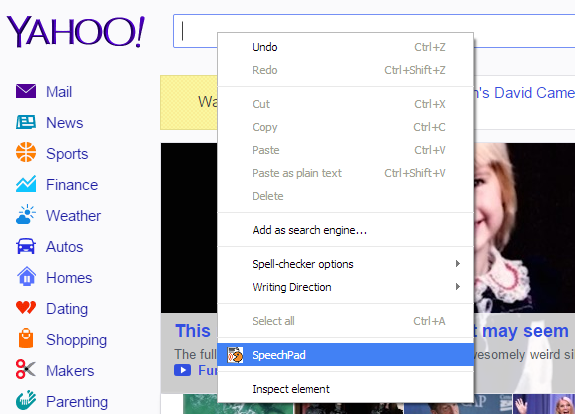
Mouse cursor is not inside a text field
If the cursor not is inside an editable field, then selecting the Speechpad menu item loads the voicenotebook.com site. Voice recognition will then begin automatically. Depending on whether the transfer to clipboard and OS Integration checkboxes are checked, voicenotebook.com will start with the corresponding settings.
Using hotkeys
Starting with version 5.9 of the extension, keyboard shortcuts have been introduced. The following key combinations are used by default:
Ctrl+Shift+Z (Command+Shift+Z for Mac) start the direct voice input into the text field which has focus.
Ctrl+Shift+X (Command+Shift+X for Mac) start the voice input to clipboard.
Ctrl+Shift+7 (Command+Shift+7 for Mac) starts and stops speech recognition in VoiceNotebook (it is like pressing the Start/Stop recording button).
To change the keyboard shortcuts go the chrome://extensions/shortcuts page. The shortcut control dialog looks like this:
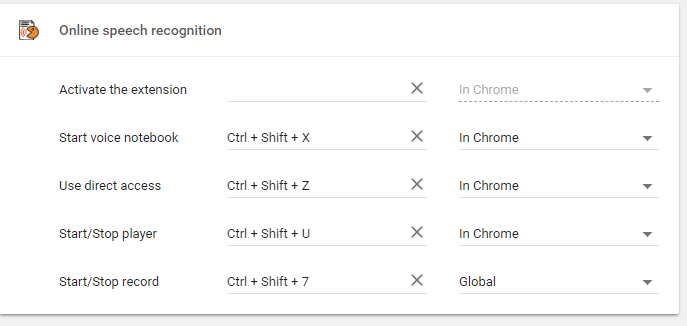
Extension Settings
The extension has an options panel where you can select the voice input language, and enable or disable continuous input.
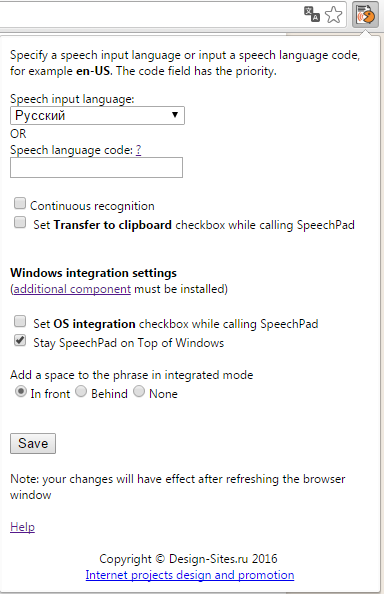
If your language is not in the drop-down list, you can input your language code directly to the text box bellow the list (for example pl-PL for Polski). Language codes are case sensitive.
The Extension and the Windows integration module
The extension provides conduit between Voicenotebook.com site and the Windows integration module. Add a space … radio button in the extension settings panel gives you the option of adding an extra space to the end or beginning of each spoken sentence when using the integration modules.
If the Stay Voice Notebook on Top of Windows checkbox is checked, then the VoiceNotebook window will be shown on top of other windows. This setting will work even if you do not have paid integration in your account.
FYI:
Your hotkeys are both for Mac!! The second set are both “A’s.”
You also have a typo on the home page. “chek” instead of “check”
Go to chrome://extensions/ and click to the link “keyboard shortcuts” – you can set you own shortcuts for the extension. (ctrl + shift + Z and Ctrl+Shift+X are for PC not for Mac). Sorry for my bad English – I am not english speaking man.
No sign-in as before-just >>Specify a speech input language or input a speech language code, for example en-US. The code field has the priority.
Speech input language:
OR
Speech language code:
Continuous recognition
Save
Note: your changes will have effect after refreshing the browser window
Help
Copyright © Design-Sites.ru 2015
Internet projects design and promotion
There is Speechpad.pw site where you can log in (and remember your login) and Speechpad.pw chrome extension. It seems to me that you open extension setting and try to find log in field – you must instead go to speechpad.pw site.
i still don’t understand how to use this. So frustrating
So, ask me and I will try to help. Our diccussion will by usefull for others.
Thank you for this amazing app. I wish I had found it when I started my school program. It’s almost over, but I’m sure I will continue using this for other things. Like typing this comment! Thank you, thank you, thank you!
I figured out how to dictate text directly into Gmail after finding the video https://www.youtube.com/watch?v=89AvgO75phk mentioned in an earlier blog post. I still haven’t figured out how to dictate directly into applications outside the browser, except by using copy and paste.
You may use only paste because speechpad will copy text to clipboard automatically if “transfer to clipboard” checkbox is set.
This link points to a video that is no longer active.
Yes, simply there is newest video and this is the link from the comment. Use new one.
In Gmail reply emails, Speechpad replaces some data in the quoted email (below). For example, it removed the images from the replied to email below, and the recognized speech was added at the very bottom below the replied to email instead of at the top above it. Perhaps if just the first line of the field was selected (highlighted in pink) instead of the entire field, partially filled fields would work correctly??
Slightly do not understand about image, can you provide some screen shots?
The text always go to the bottom of the field (it simply added to the end).
Is there any way to have the text at the top of the field?
I always have to scroll down, cut, and paste it to the top….it’s a pain !!!
If you speak about voice notebook extension, than you use it as it is. Use integration mode to write text to any position in any window.
The developer replied that the solution is to not click on the ellipsis in Gmail’s reply field. Thanks!
Update: “Integration with OS Windows,” (May 16th blog post) explains how speechpad.pw can insert text at the cursor position in any window, including any cursor position in a gmail window. Using this, there’s no need to avoic clicking on the elipsis in a gmail reply.
Can’t get this to do anything. Installed extension, followed directions, watched video, etc. Nothing in the context menu. 🙁
In fact you must do only one thing – install extension, after this the Speechpad item must be appear in the chrome context menu. Try to reinstall chrome browser, may be it is broken.
Please tell me how to remove this app. Most Google Apps are downloaded into the Apps folder where they can be managed. This is not. Thanks.
I think you mean speechpad app (not extension), so this is simple shortcut that follows you to speechpad.pw site. So open blank chrome page and click to app icon in the left upper corner, then right click to speech pad icon and remove it.
I am trying to use Speech Pad on a medical record system. The only problem I am having is that when I add text to a field it ignores cursor position and adds the text to the end of the existing text. Can I get Speech Pad to recognize cursor position or at least have it add text before existing text? Thanks! Otherwise this is a great product!
Hi Ed. You use one of the speechpad mode, but there is an integration mode, when you can add text whenever you want in any windows.
Can I use this in word or open office. If so. How?
In Windows OS you can use integration mode (see https://speechpad.pw/blog/windows-integration/). In Linux and Mac OS you can use voice input to the clipboard (see https://speechpad.pw/blog/voice-input-to-clipboard/)
very useful, robust and fast reacting addon/program/solution for voice input.
But I have only one question, I hope you will be able to help me.
Is it possible to make some kind of fast switch between several languages?
or even may be, it’s better to make some favorite languages.
original way of changing active language is too slow for me.
Thank you again for great solution
Ok, I will do it (this solution) for one week.
Done
I’d like to input voice in English or German. I have a number of German books. Note that I do NOT want to mix the two languages in a single dictation. How about a spoken “keyword”, e.g. “Deutsch”, which changes the input language to German, for example? Or run Speechpad in two tabs: One in English, the other in German. Then I could quickly switch tabs as appropriate.
Please read carefully this article – https://speechpad.pw/blog/speech-input-languages/, it describes how to use speech pad with two languages and the commands to switch beetween these languages.
Is this extension on chrome free? Do it have any time limit? Please let me know?
all the features are free except integration and transcribing the files > 15 minutes. So, using extension to entry text on the web fields is free.
Hello dear Admin . Thank you for so helpful tools . I using your plugin just to communicate inside VR Oculus Rift . S speak and your application convert to text . And i only PASTE in Chat window inside Virtual . Unfortunately i didnt to understand why when i select ENGLISH , the text appear and put in Cleabord after 3 sec . When i using Russian . The text in Russian appears the same fast , bet copy to to Cleabord after 17-20 sec . May be there are key combination just to fast and easy to copy to clibord .
Thanks Andrejs
I think you have wrong microphone settings, see https://speechpad.pw/blog/speech-input-errors/errdelay I think simply Google can convert English with the wrong Mike setting. The delay must not be greater then 3 second for Russian. The program originally is for Russsian users (see Speechpad.ru). And one thing also, may be you do not switch language. Check the delay on the site, without plugin.
Hi,
Amazing extention. Lately it works only on very short text. If I say more than 5 words it stoppes.
Any suggestions?
It has Continuous recognition checkbox
hello it’s working but there is a huge delay between speech and appearance in the window. but anyway it works satisfactory. Thank you for the nice application
Hi, read this please https://voicenotebook.com/blog/speech-input-errors/#errdelay
The speaking of punctuation marks (periods, commas, new paragraph, etc) have stopped working.
Any idea why?
Thank you!
Extension uses Google directly – so it is Google changes. (voicenotebook.com can have its own replacement list but extension has not)
I don’t understand what that means.
Do I add or modify Google’s changes, or get something from voicenotebook.com??
To ask support you must provide screenshot that illustrate the problem
Not working well with Chinese language. I was trying to use it for a short video on a social media. It stuck at the first sentence when I played the video at 1.0× speed, and then perfermed a bit better when the speed went down to 0.5× with a lot of errors.
This may depends of audio quality. Do you try to dictate in Chinese?