The text bellow is for Windows integration, see also in Linux integration and Mac integration.
Why Integration
Integration allows you to enter text directly into applications running on Windows: Word, Excel, (all) browsers , etc. (any windows which supports text entry from the keyboard). The voice notebook window can be minimized during the process, and the use of Chrome shortcuts allows this window to be independent of other browser windows. Chrome does not even have to be the default browser.
3-minute Install
1. Install the voice notebook extension from the Chrome webstore.
2. Download the Windows integration module, unzip to a folder on the Windows desktop and run install_host.bat in this folder.
3. Register in voicenotebook.com and login to the site.
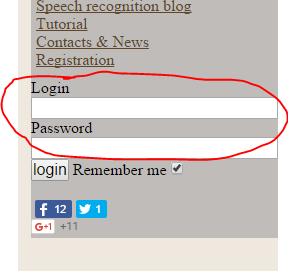
4. Go to user account (the link will appear) and press the Try it! button.
5. Go again to https://voicenotebook.com (close others browser tabs with this page if there are any) and refresh the page. Check the OS integration checkbox and select your language from drop-down list, then press the Start recording button.
6. Go into Word or another application and start your dictation.
7. If you like and want to continue using integration after your free trial, then make an order!.
More information
Since version 6.6 the voice notebook extension can be integrated with Windows OS with the help of an additional module. Integration is a paid service and the service is available only in authorized mode (i.e., when the user is logged in).
Each registered user can try it for free for two days. You can turn on the trial period in the user profile page. Then you can order the service through the paypal buttons in the user acount.
It costs:
1 month – $2.5 USD
3 month – $7 USD
12 month – $16 USD
To install the integration module, you must download the zip archive (updated 01.06.2017), unzip it to a folder on your disk (but do not leave it in the default download folder) and run install_host.bat from this folder. (To remove this module if you do not want to use integration anymore – run uninstall_host.bat and then delete its folder.)
After installation of this module, when you open Speechpad.pw site you will see, than the OS integration checkbox is enabled, but turned off.

You must go to the user profile page to turn on the test period or order the service. To try integration press Try it! button.
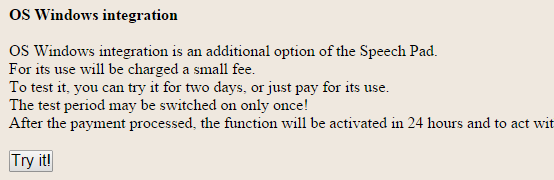
After pressing the Try it! button the zeroes in the Paid date column will be changed to the expiration date for the free trial.
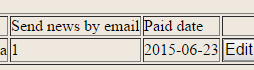
You can use the Try it! button only once, further work is possible only upon purchase.
Using the integration mode
After starting the free trial, navigate once again to the main Speech Pad page. Check the OS integration checkbox and select your language from drop-down list, then press the Start recording button. Now if you open any windows application and begin voice input – the spoken text will appear at the caret position in the application.
There are some additional settings in the Speech Pad extension: keyboard shortcuts to start and stop voice recognition, and ability to add one extra space to the end or beginning of each spoken phrase.
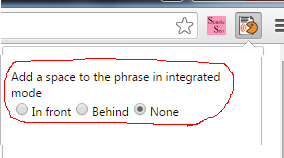
See extension help for more information.
Troubleshooting
Problem: The OS integration checkbox is greyed out and it won’t let me check it.
Answer:
1. Close all other Voicenotebook.com windows and leave only one speechpad.pw window. Refresh this window – if the integration is still gray go to step 2.
2. Check that the Voicenotebook.com extension is installed – you must see Speech Pad icon in the right corner of your browser. If it not installed – install it. Refresh speechpad.pw page. If the checkbox is still gray go to step 3.
3. So, your integration module is not installed properly. Download integration module and unzip it to the folder in your desktop. Run install_host.bat in this folder. Refresh speechpad.pw page – the integration checkbox will be enabled.
How to ask support
To ask support in OS integration, please describe your problem and provide two screenshots:
1. Voicenotebook.com window. The right and left browser window must be visible and most controls on the page, too.
2. Screenshot of running install_host.bat must be provided.
Recent changes
Use voice input to activate Windows shortcuts.
Restart on Error checkbox is now invisible and checked by default
Updates archive
Trial versions
26.05.2015 – If “new line” is spoken at the beginning of a phrase , output now processes a carriage return
07.06.2015 – Compilation with Windows XP support
09.06.2015 – Reflect extension changes
09.06.2015 21:08 – Digitally signed
18.06.2015 – Changes for “Backspace” command processing
Working versions
20.06.2015 – Time limit is removed (trial version works until 21.06.2015)
11.10.2015 – A bug that was seen in Viber and Telegram messengers has been fixed
27.02.2016 – A functionality to show voice notebook window on Top of others
06.03.2016 – Support for voice shortcuts in Windows
03.12.2016 – Update for working with Chrome version >= 55
04.12.2016 – The module works now in any version of Chrome
01.06.2017 – Renew digital cerificate
20.05.2015 Some bugs in the trial has been fixed.
After clicking “Try it” just now, the checkbox says “OS integration (till 2015-06-25)”, but the box can’t be checked.
Please also provide details about pricing and how to pay.
You must download and install windows integration module, and relaod the page, then the checkbox will be available.
I’d already done that, got “The operation completed successfully”, and restarted Chrome.
Have you already installed speechpad extension?
One thing more, try to close all others page from speechpad.pw site.
> One thing more, try to close all others page from speechpad.pw site.
That worked.
Now, I have corrected this little bug (speechpad extension 7.2)
The 7.3 version doesn’t currently capitalize the first word of sentences using OS integration or Transfer to clipboard. It does work correctly in the Resulting field, and I’m pretty sure it did work correctly in an earlier version of the OS integration.
Also, what is the purpose of speechpad connecting to mc.yandex.ru? It seems to work the same with that connection blocked.
mc.yandex.ru – the web stat system (like google analytics). I works now with capitalize of first letters. , I will release the 7.4 of the extension very soon. Thank you for your suggestion.
I’d love to see Linux integration. Windows already has native speech and Dragon NaturallySpeaking.
Does speechpad work in Chrome on Mac OX?
All the features work except windows integration.
Pingback: Writing When You’re Blind – Benjamin Chadwick
why does it works for only a couple of words and my sound is clear and i am regesterd
Please follow the rules of asking support https://voicenotebook.com/contacts.php
I started my trial today but it is very slow and does not work as should!! Something is indeed wrong and I tried both Arabic and English!
If you mean the delay of transferring text from preview field to output field than read this article: https://voicenotebook.com/blog/speech-input-errors/#errdelay
At what accuracy level (%) can I expect from the transcription of audio files? Kindly.
This field shows the error message (it can be useful). I do not think that the accuracy level is useful for transcription – you must check the result yourself
Is this program still being actively developed?
The program is actively supported:)
Hello
It gets stuck after I use it some time.
It is because I have not paid it, even though it logs in
Also the OS integration button is off.
And I haven;t used it with chrome.
Right?
if this is the reason, let me know where to pay you. Send me an email.
>>It is because I have not paid it, even though it logs in
There is a two day trial period and if you have used it you must pay for use the integration
>>And I haven;t used it with chrome
all the functionality of the voice notebook will works correctly only in chrome
>>if this is the reason, let me know where to pay you
when you log in in the voice notebook you will see orange link to the user account – press this link and you will see paypal buttons for paying.