The UI Settings page, available for logged in users, lets you control which buttons, checkboxes, and others UI elements will be visible in SpeechPad. For most elements, you can specify whether they will be shown in compact or normal view. Also, you can specify some additional data, for example the initial state of some checkboxes.
The table of user UI preferences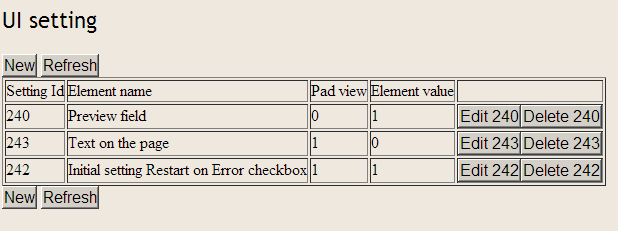
Adding new UI Settings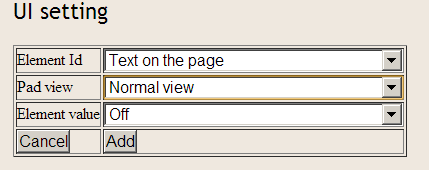
Sometimes, users try adding duplicate set of settings for the same element in the same view. The system then shows the alert: Can not insert duplicate entry to the table can not run sql 2. To avoid this situation, simply delete the previous settings entry for this element by pressing the delete button, or edit the previous settings entry by pressing the edit button.
I am very excited about starting to be able to use your extension. However, I’m having some trouble with it.
You need to gear your explanations for people who don’t know a lot about computers. For example, what does “IU” mean and what setting should it be?? I have no idea how to set any of the preferences for that matter.
Your video was fine, but dealing with the settings does not work the way the video looked. The pages are different. Also, there’s nothing at the top of my page, no icon, microphone, logo or “hot key” that I can see to start the dictation.
Thank you for your help.
i
Hi Joan. In fact, there are two different but bounded pieces of software: voice notebook – voicenotebook.com and speechpad chrome extension. Extension is hidden and you can activate voice input either by Chrome shortcut menu or by keyboard shortcuts. The article Customizing UI of the Speech Pad talks about setting for the User Interface in the voice notebook site. The help for the extension is in the https://voicenotebook.com/blog/using-speechpad-extension/ page.
I wish I understood what I read being a dyslexic plus having dysgraphia it a little hard for me to ask the right question when I have to spell it out I know the word, I want to use your program/app. I just don’t know how. can it work when I give a feedback? How do I turn it on? Does it stay on or do I have to turn every time?
>> How do I turn it on? Does it stay on or do I have to turn every time?
You must check the “Restart on error” checkbox – so the program will restart automatically
>>I just don’t know how. can it work when I give a feedback
Do you mean write some comments on some web sites? The most powerful options of the program is windows integration, but you can dictate to the text fields without using OS integration. The simplest way is – Install Speechpad extension and mouse right click on any text field. Then select “speechpad” item in the Chrome shortcut menu. You can write me letters directly to info@speechpad.pw.
I am using voice notebook on my android. Every time a I stop talking or typing the cursor goes to the end of the end of my work making editing very difficult. Is there any way to stop the app from doing this?
There is no such behaviour. Please send email from About section of the Android version and also attach the screenshot that describe the problem