What is Mac integration
This post about Mac OS, also see articles about Windows integration and Linux integration.
Mac integration allows voice typing directly to Mac applications.
Installation
1. Install Google Chrome browser.
2. Install the voice notebook extension from the Chrome webstore.
3. Download the Mac integration module. Unzip to a folder. Go to terminal window, check the executable permissions of the install_host.sh and run this script (you can simply open terminal window and drag by mouse install_host.sh to that terminal window).
3.1. For macOS Catalina and later, run xattr -d com.apple.quarantine ./ru-speechpad-host.out in the terminal inside the Mac integration folder. This command is necessary because this OS does not allow you to use the program without notarization on Mac.
4. Register in voicenotebook.com and login to the site.
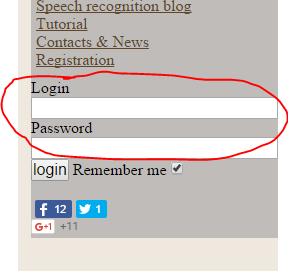
5. Go to user account (the link will appear) and press the Try it! button.
6. Go again to https://voicenotebook.com (close others browser tabs with this page if there are any) and refresh the page. Check the OS integration checkbox and select your language from drop-down list, then press the Start recording button.
7. Go into Gedit or another application and start your dictation. Allow Google Chrome to control the computer using accessibility features when the system dialog appears. Continue dictation.
8. If you like and want to continue using integration after your free trial, then make an order!.
An example of setting Mac integration
Remove the module
If you do not want to use integration module follow these steps: check the executable permissions of the uninstall_host.sh script in the Linux integration module folder and run this script, then remove the folder.
Using the Mac integration mode
Using the Mac integration is similar to using Windows integration, except the voice shortcuts feature is not implemented in the Mac.
Version history
05.01.2019. First release.
14.01.2019. Version 1.1. Code reworked, improved stability.
09.11.2023. Version 1.2. Can be used for Silicon and Intel Mac. Bug fixed.
I dont see the start recording button anywhere. Can you point it out to me from a screenshot of your page? Also is there a way to pause the 2 day activation period since I will not be using my laptop while traveling?
Please send me a screenshot of your trouble to main@voicenotebook.com and I will reset your trial period
hi, i could not run install_host.sh when i try from terminal application in my mac.
i got Command not found error
You must run this command from the folder with integration module and prefix it with ./ So: ./install_host.sh
Another way to run this file is open terminal window and drag this file from the integration module folder to that terminal window.
OK. thanks
after following the instructions, the os integration button is still greyed out. Restarting computer did not fix it. any tips?
Please, send the screenshots as described in https://voicenotebook.com/blog/windows-integration/#support